How to Install VNC on Centos 6 (VPS)
Well, I usually don’t make these tutorials because there are often tons out there already available. However, I found the existing ones incomplete or inadequate to complete the task. So, this is meant to start from the very very fresh starting point.
First, let’s install essentials to run a VNC – the desktop.
You can choose any desktop environment you like, but this tutorial is going to focus with XFCE. (Who can afford to install Gnome/KDE on a VPS anyway?)
CentOS 6 min (version that usually comes with vps) by default does not come with specific desktop environment package information, so, we need to add that first if you plan to use any other than default.
For example we’ll use XFCE (desktop environment).
First, we need the source to install XFCE from since default centos repos do not carry it. So, install epel. Also, instead of giving you a direct link, which is bound to be wrong in time, go to this page:
http://download.fedoraproject.org/pub/epel/6/i386/
now find “epel-release-X-X.noarch.rpm”. The X-X should be the newest version they have.
wget http://download.fedoraproject.org/pub/epel/6/i386/epel-release-X-X.noarch.rpm
rpm -ivh epel-release-X-X.noarch.rpm
Now you should have the package info for xfce4 and you can confirm this by doing either of below
yum search xfce4
yum groupinfo Xfce
Next, install the desktop environment along with necessary parts for it.
yum groupinstall Desktop Fonts Xfce
That will take a while…
Next, we move onto installing the actual VNC. In centos 6, the vncserver is called “tigervnc-server” as opposed to the previous name “vncserver”.
yum install -y tigervnc-server
We also need users to run the VNC environment since we don’t want to run it under root.
useradd testuser
passwd testuser
now login to testuser via new SSH connection… or if you’re lazy…
su -l testuser
Now create a password for your VNC
vncpasswd
You should now be able to confirm that the vnc password file has been created
cd .vnc
ls
should have ‘passwd’ in there.
Back on root now!! (type “exit” if you used su)
You should now edit the VNC server configurations
nano /etc/sysconfig/vncservers
If you don’t have nano, you can use any other editor or install nano as well.
VNCSERVERS="1:testuser"
VNCSERVERARGS[1]="-geometry 1024x786"
This will allow the vncserver to start with a resolution of 1024×786 with testuser on :1. The “1” not only defines its identification number, it is also the port that it will use (in vncs: 1, in raw: 5901).
Now start your VNC as root
service vncserver start
It will run each vncservers you defined in the above file.
To stop/restart, you can…
service vncserver stop
service vncserver restart
If you’d like your VNC to start at boot:
/sbin/chkconfig vncserver on
And that’s it!
Please be warned that this is an unsecured line to your VNC. If you suspect that someone’s snooping on your traffic, be sure to secure it by having an SSH tunnel or similar methods. But I’m going to end my tutorial here.
~Grumpy
———————————————
———————————————
———————————————
With that done… You probably want to install some essentials to use the VNC. And bunch of really useful ones are in RPM Forge.
Below are two links for RPM Forge for 32bit and 64bit relatively.
i686 http://packages.sw.be/rpmforge-release/rpmforge-release-0.5.2-2.el6.rf.i686.rpm
x86_64 http://packages.sw.be/rpmforge-release/rpmforge-release-0.5.2-2.el6.rf.x86_64.rpm
You’ll need to download that and install it.
wget [above link]
rpm -i rpmforge-release-0.5.2-2.el6.rf.*.rpm
You can test that RPM forge is working by installing something like..
yum install htop
Firefox
yum install firefox
Flash Plugin
yum install flash-plugin
etc…
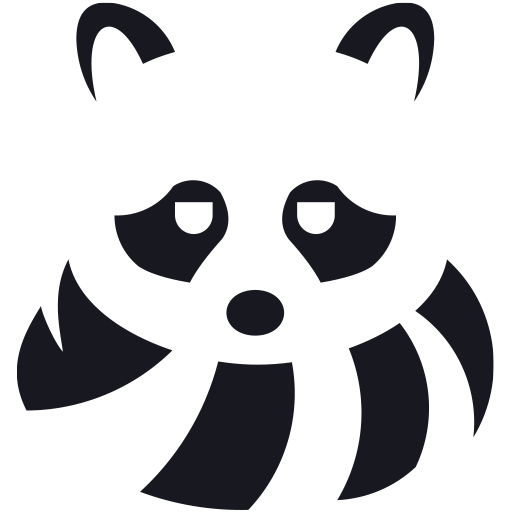
Leave a Reply to teddy Cancel reply